ASSET MANAGER — CUSTOM FIGMA PLUGIN
Creating a Custom Tool for Consistent Assets
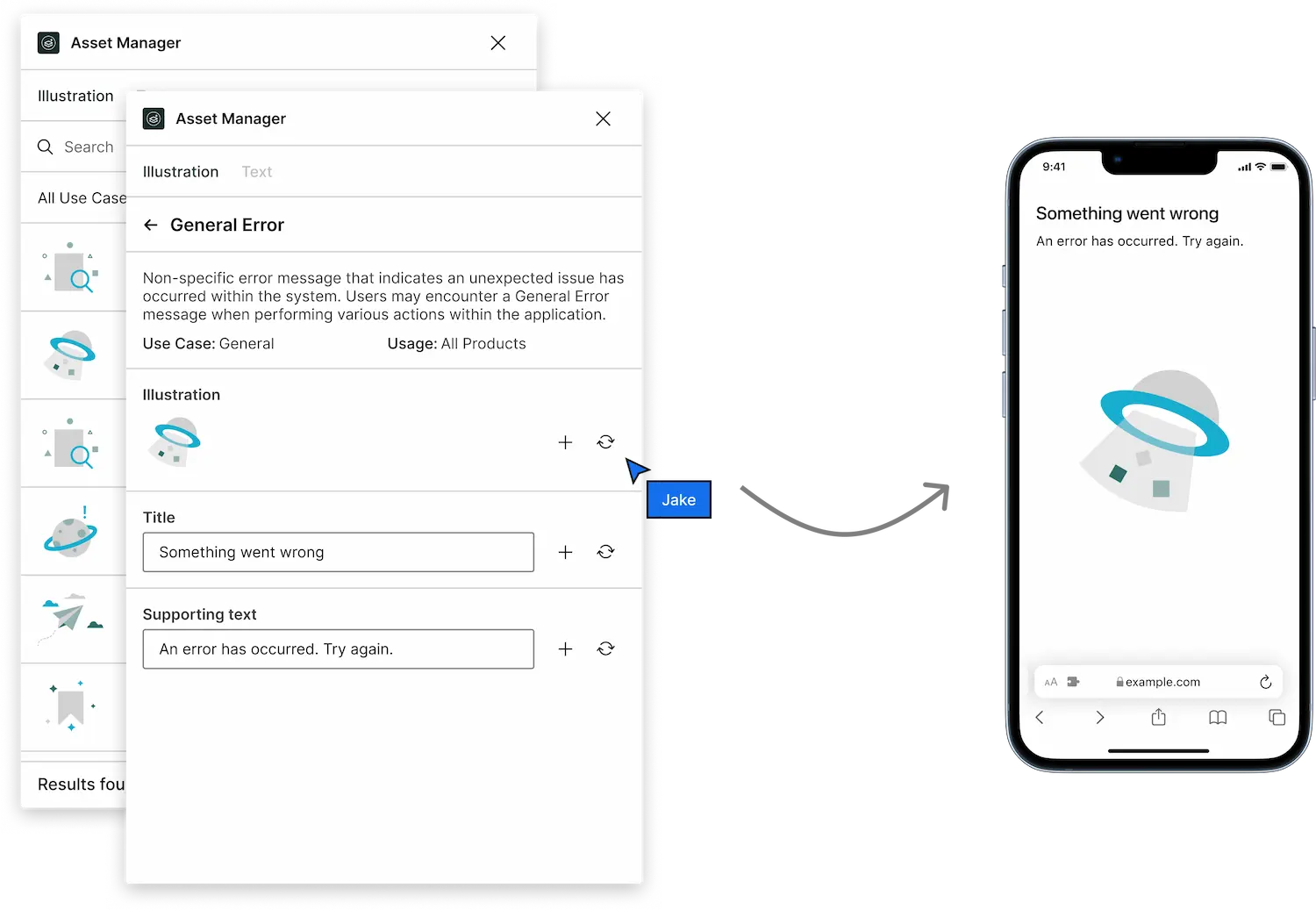
Timeline
August 2023 - October 2023
Skills
Figma plugin APIs
Product design
Design tools
Interaction design
Summary
Asset Manager is a Figma plugin that stores assets such as illustrations and data used
within the Trulioo Platform for quick access and input.
I led both the design and development efforts for this project, collaborating daily with
leadership and the design team to ensure product fit. I conducted audits, facilitated workshops
and led the visual, interaction and user flow tracks all while leading the technical implementation
of the tool from conception to launch.
Swap assets directly onto the canvas — providing direct integration into designer workflows.
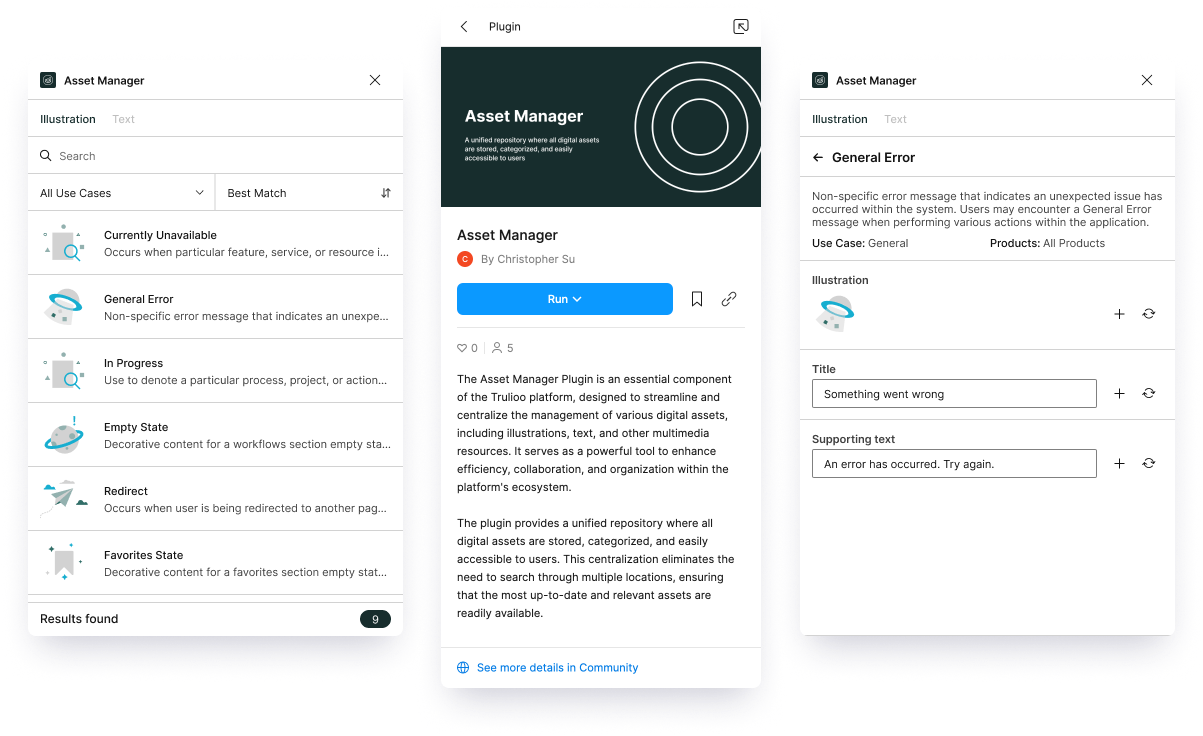
01
Overview
The problem
These isolated teams gave rise to inconsistencies in assets across the various products , necessitating time-consuming review sessions and error-checking processes.
Three empty states with different illustrations and text
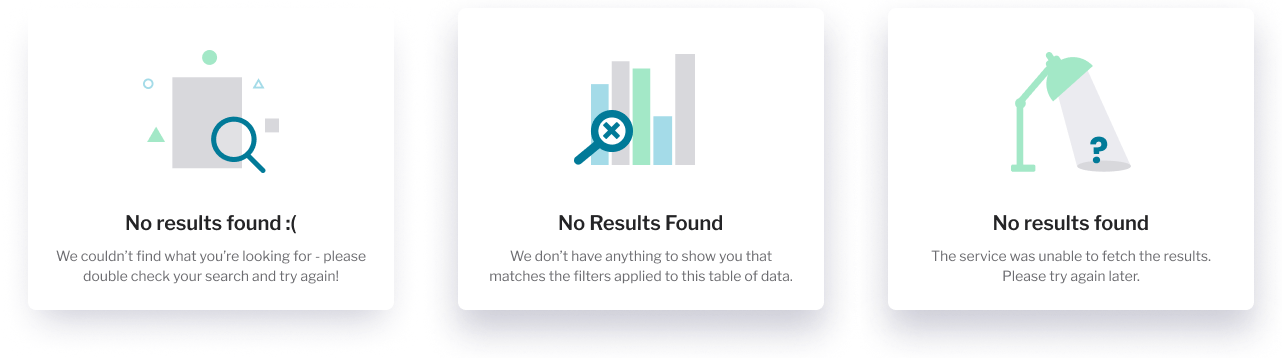
The goal
Example asset combinations
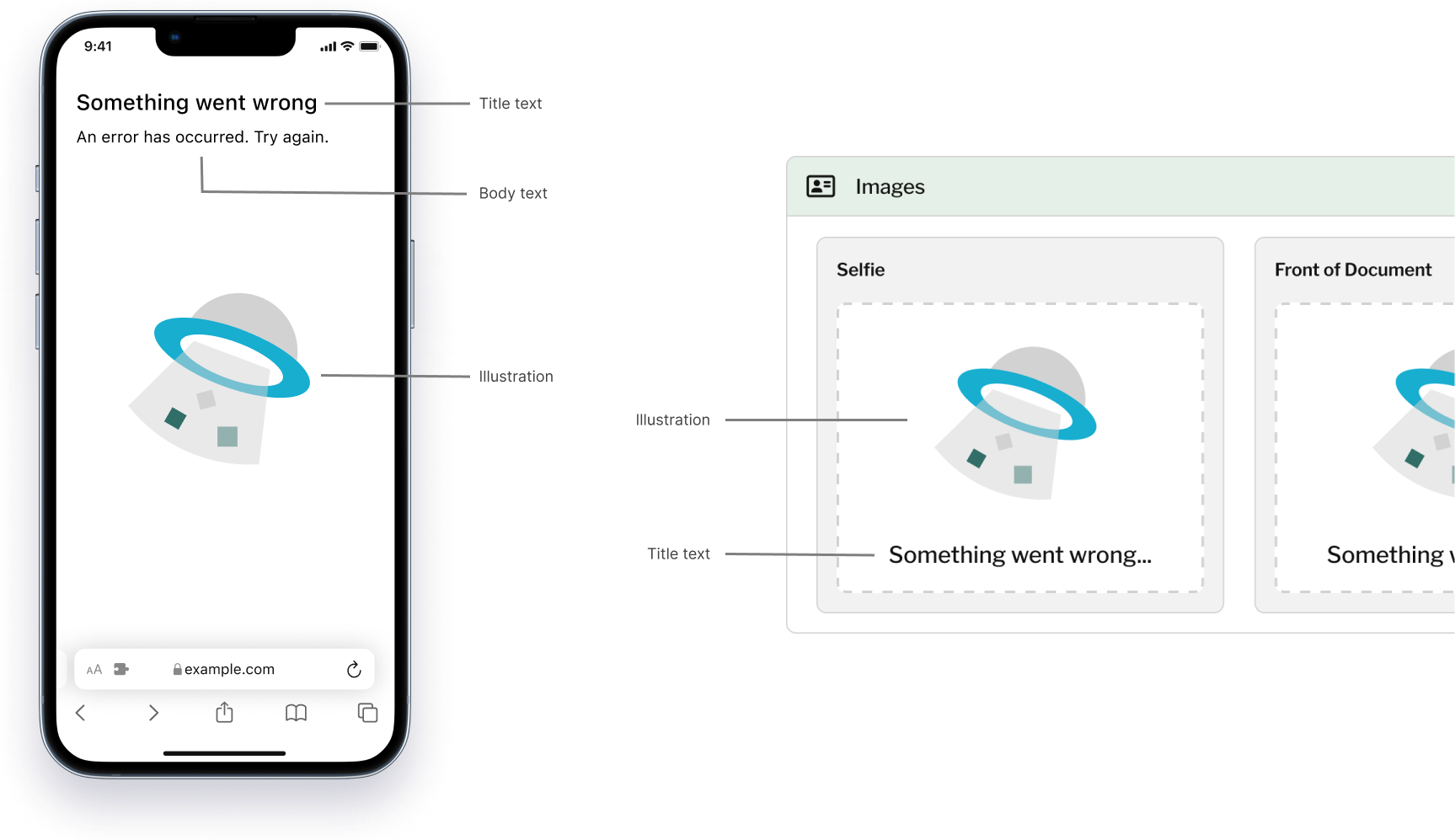
02
Pinpointing the core problem
What we started with
An audit of the production environment and all designs handed off within the last six months revealed that every product had different variations in common asset use cases.
52
Unique illustration usages
23
Unique use-cases
2.26
Average variations
Analyzing the user journey
Structuring the user journey allowed me to identify the pain points in the asset
selection process.
Designers had been referencing different designs and use-cases when using assets, resulting
in conflicting usage across teams. In addition, the current process required a significant
time investment in the designer workflows due to the neccessity for manual coordination between
designers.
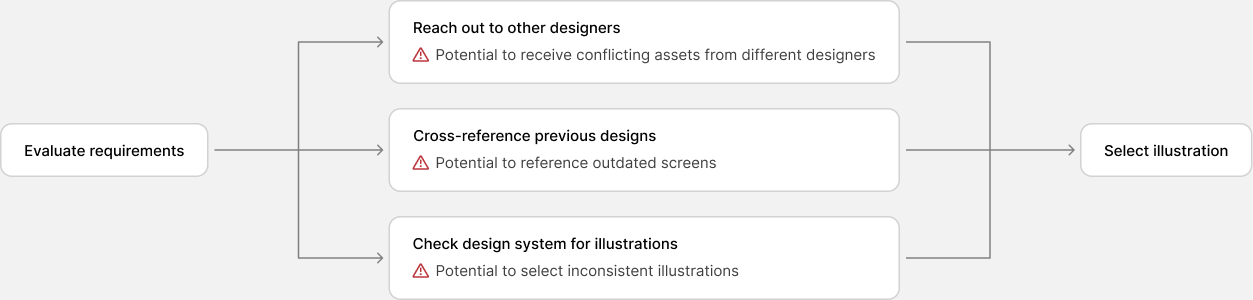
03
Tackling the Backbone of the Project
Creating an asset repository
To create a unified asset repository, I lead several workshops with our design team to
consolidate each inconsistent asset usage found in the audit, making sure that each unique use case had a single set of illustration and text combinations.
Having established an asset repository, I was prepared to create the tool for
managing and housing this repository.
Consolidating similar use cases together
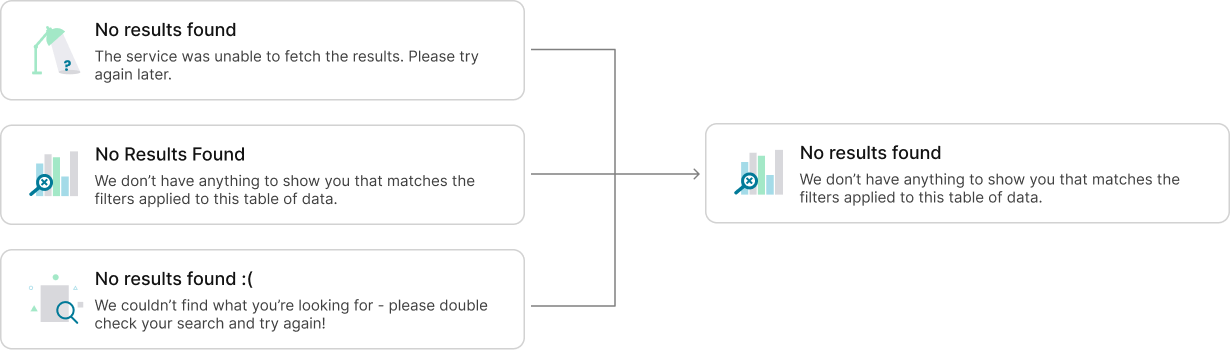
Rethinking the user journey
By integrating a design tool into the user journey, we are able to significantly decrease the time investment necessary in addition to ensuring consistent asset usage.
Updated user flow
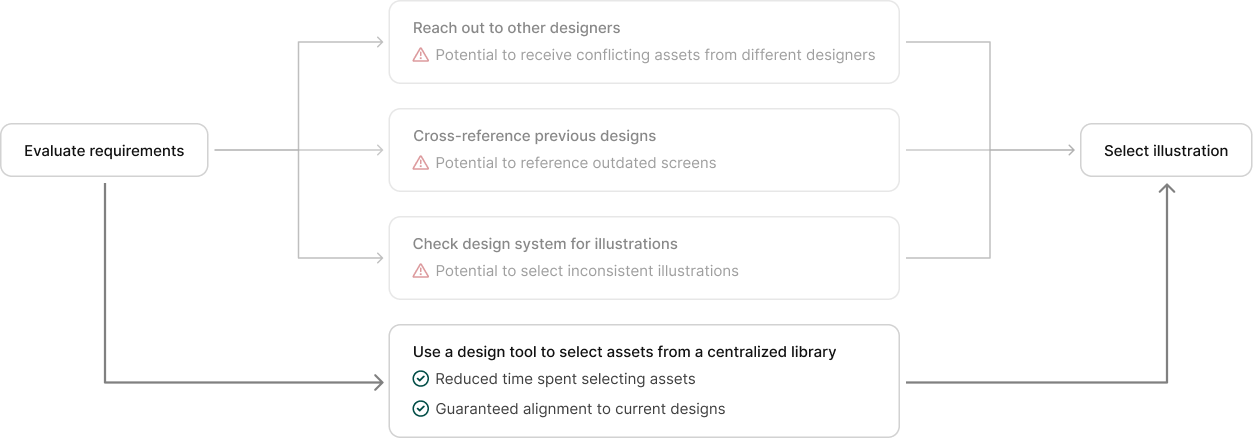
Deciding on a tool
I made the decision to create a custom Figma plugin because of its superior integration capabilities into designer workflows. While the development period would be higher, the plugin would cut down on the asset selection journey and allow designers to focus on delivering great user experiences.
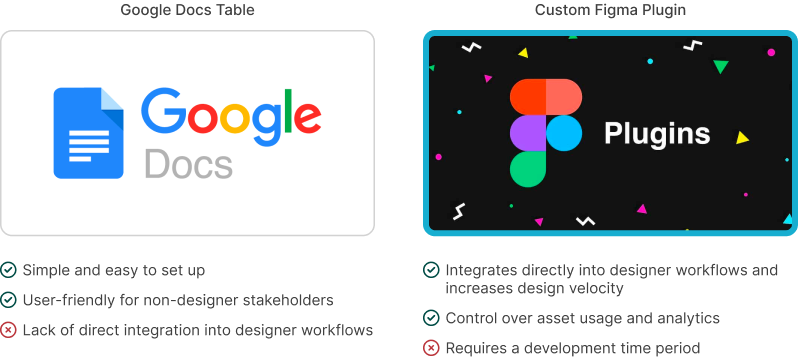
04
Design iteration
Testing initial designs
Improving asset organization and searchability
I improved this with the implementation of a tab list component to separate out illustration and text assets into individual screens and replacing the tag filter system with a more robust filter and sort mechanism.
Organization and filter system improvements
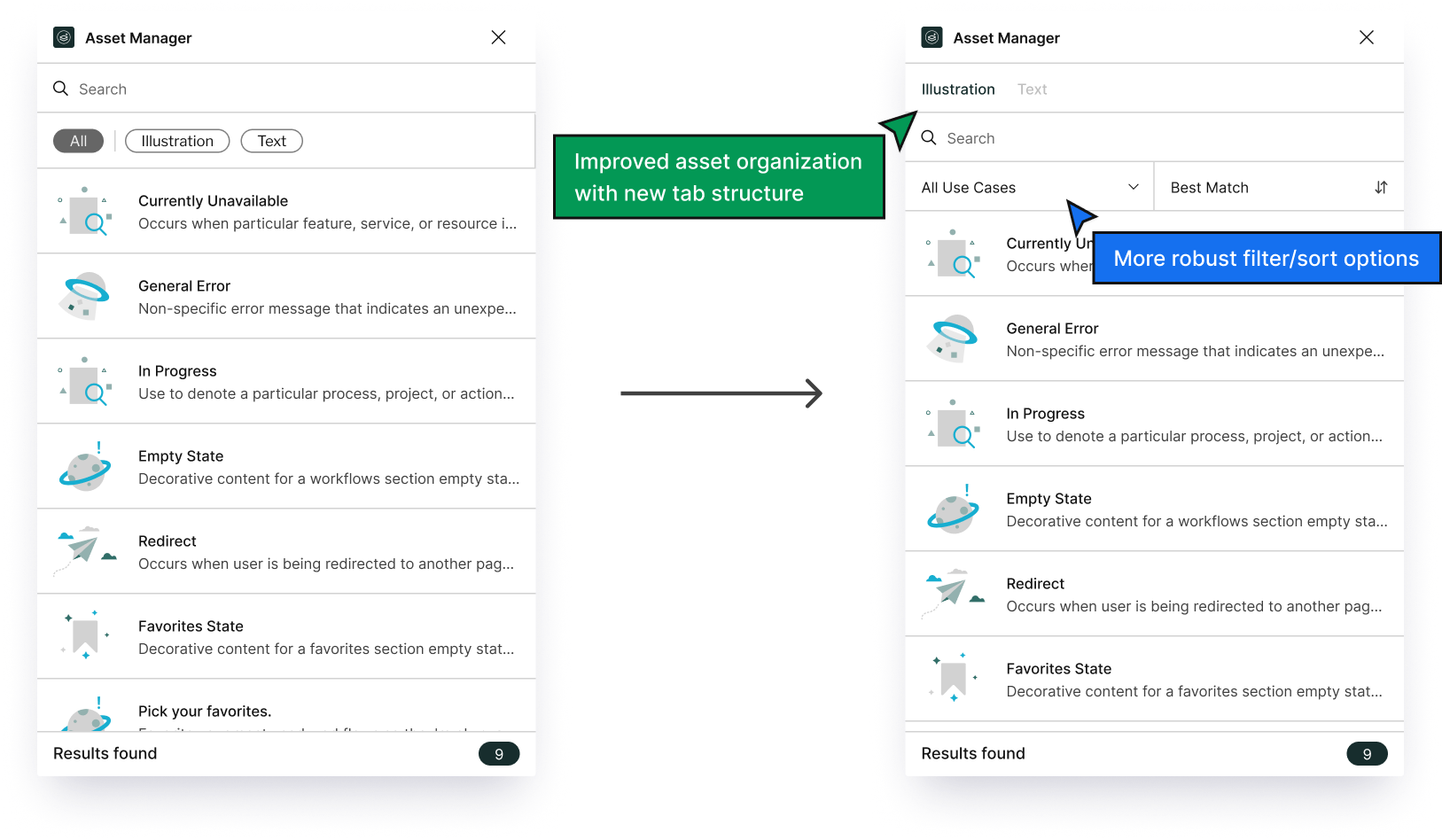
Improving the asset insertion screen
Initial designs for inserting/swapping assets required users to click on individual
rows and the actual swap vs insert interaction was determined whether the designer had
anything selected within the frame. This combination was extremely confusing for first
time users and lacked a clear micro interaction structure.
I improved this by separating out the insert and swap functionality into two separate buttons
within each row. This allows
better signifiers into the available options for the designer. Additional design changes described below.
Improved descriptions
Descriptions were expanded to include "Use case" and "Products" sections to give designers better context on which asset to use.
"Back to results" icon button
The outline button was replaced with an icon button to reduce visual emphasis, allowing the user to focus on more important information within the screen.
Editable string text
String text is contained within input fields for greater control over the text customization.
Individual asset screen improvements
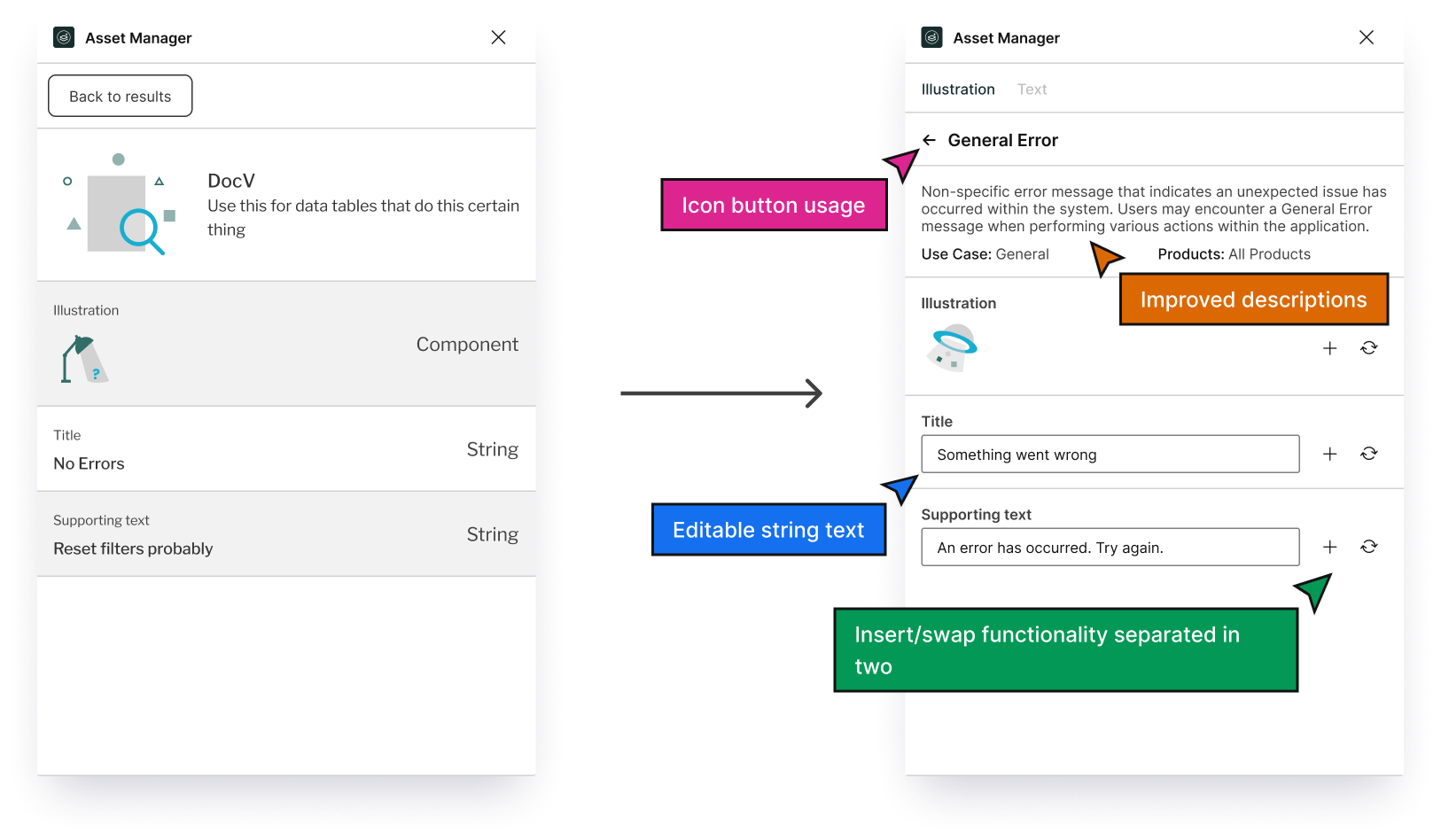
05
Development
Diving into implementation
I lead development efforts for both the frontend (UI) and backend logic and collaborated with developers on code best practices and implementation.
For this section, I'll focus mainly on the component insertion logic, namely adding and swapping assets. If you'd like to learn more, you can visit the source code or reach out to me for more information!
Keys, keys, keys
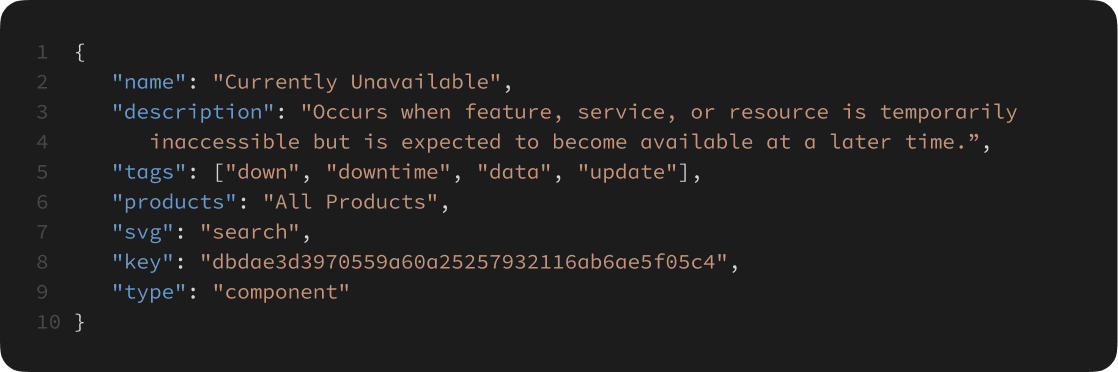
"Add asset" logic
importComponentByKeyAsync(key)
function in order to import desired component into the plugin.Once an instance is imported, we call the
createInstance() function
and place the instance in the center of the viewport. Lastly, we center the newly created
instance within the viewport.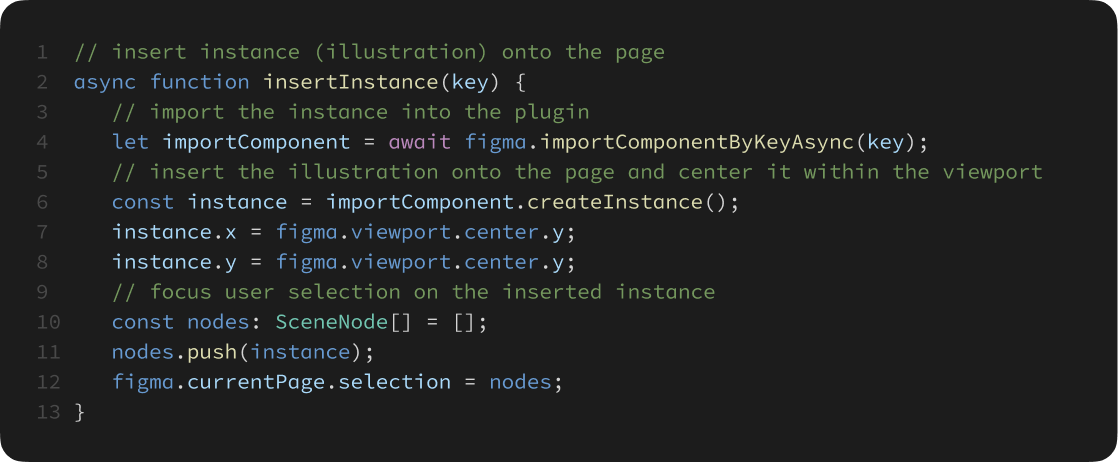
"Swap asset" logic
"INSTANCE" object.
Once these conditions are satisfied, it becomes much more simple. We'll import the desired component with the
importComponentByKeyAsync(key) function,
swap the item with the desired component using
swapComponent(importComponent) function, and we are done!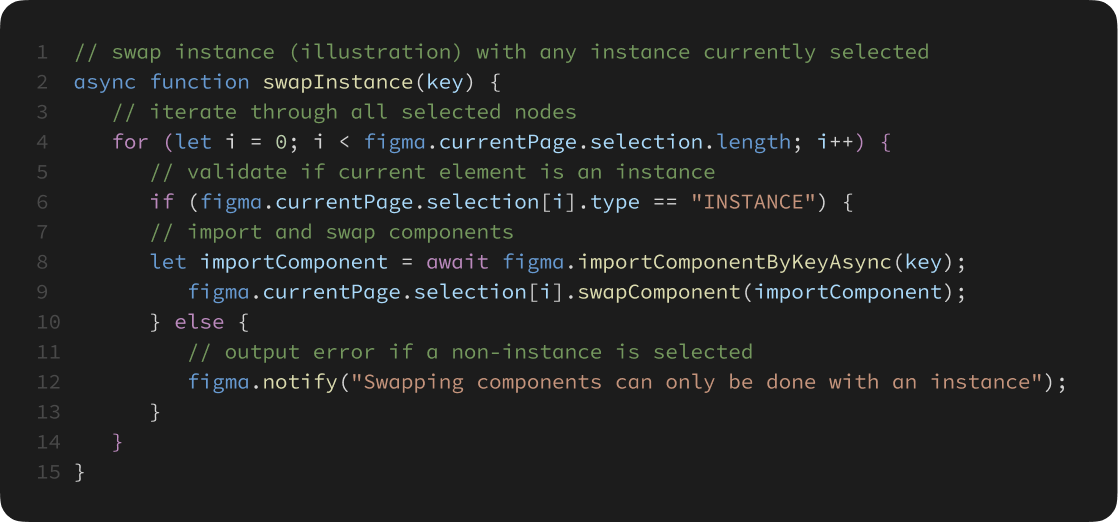
06
Final experience
Efficient organization
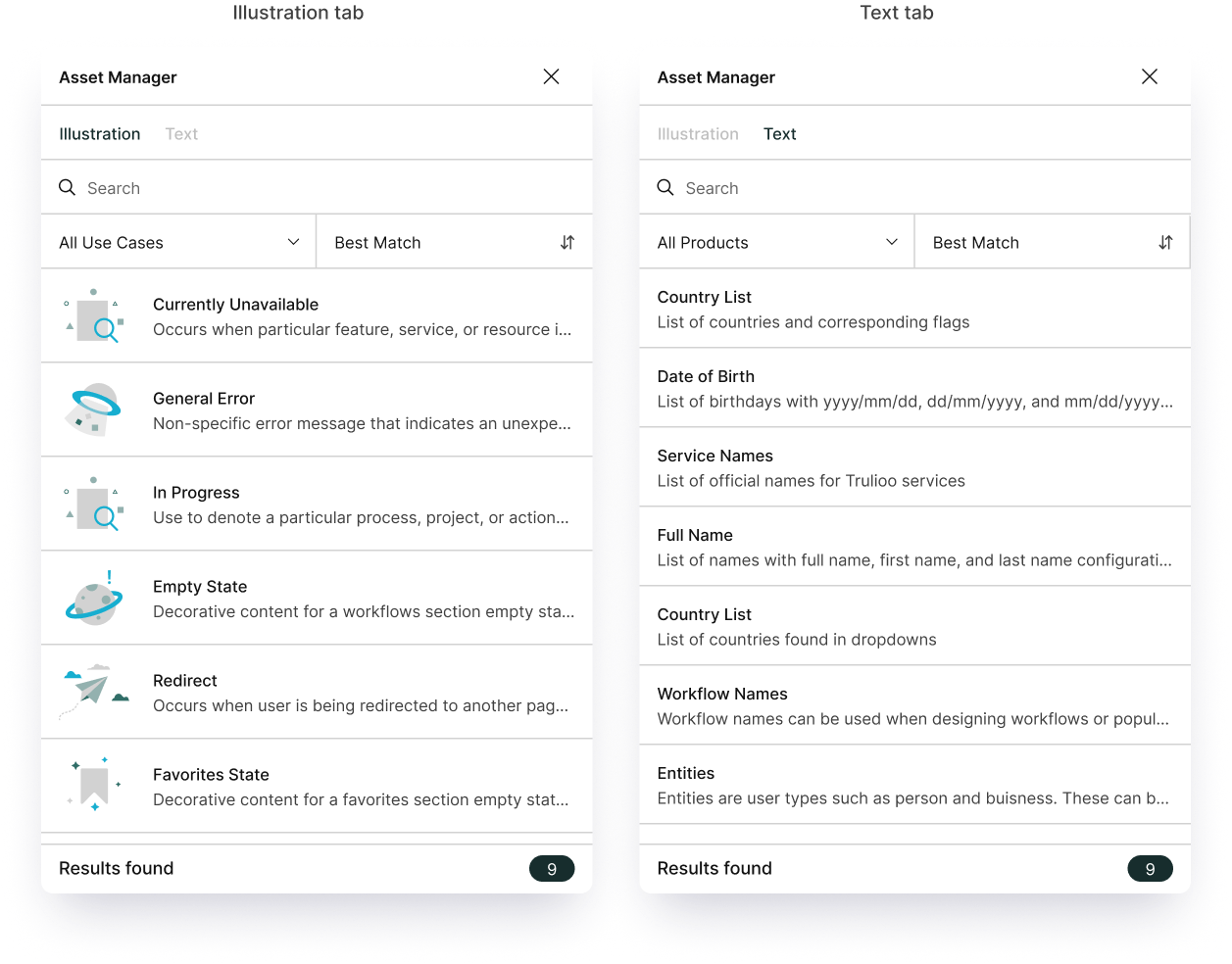
Centralized Assets
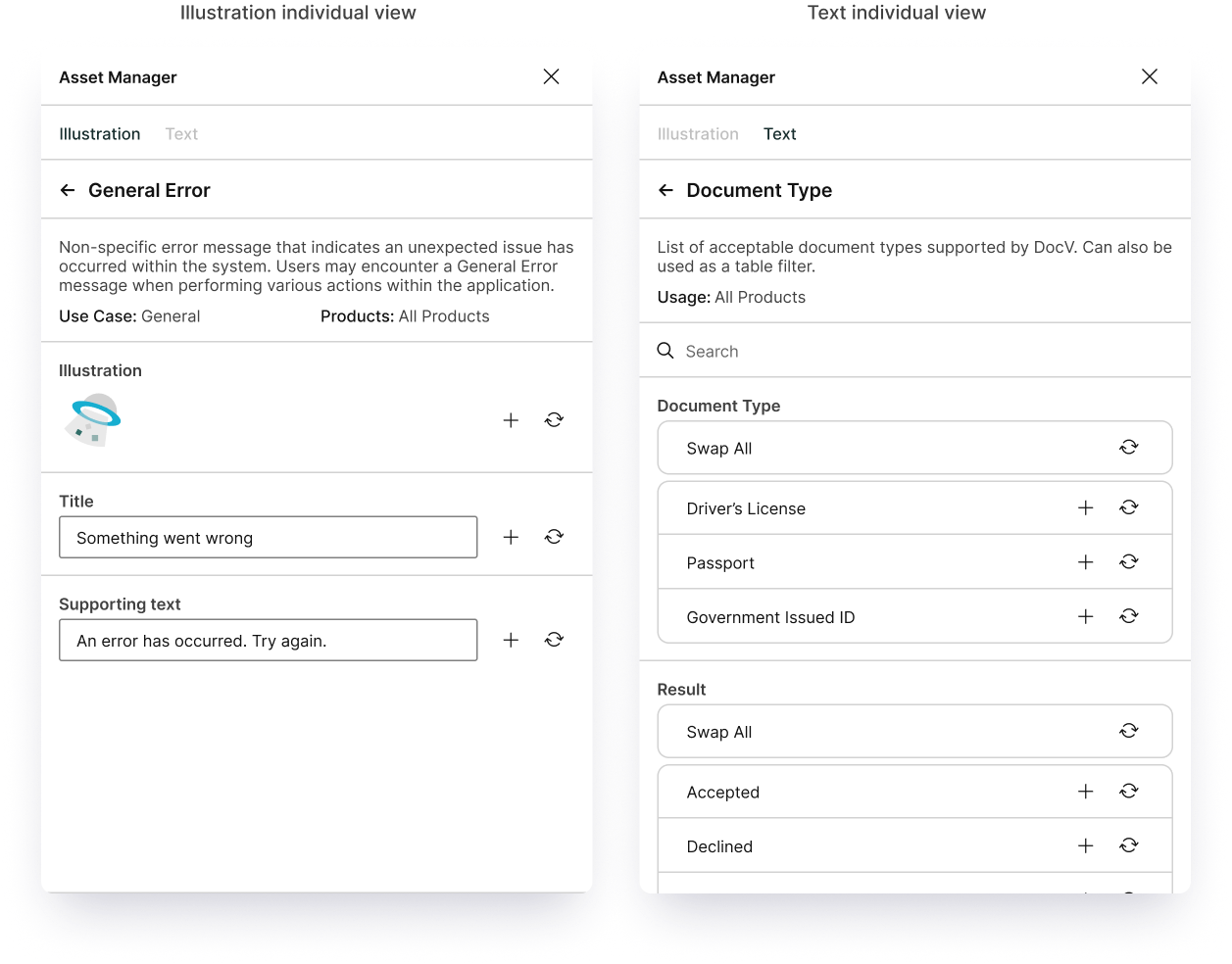
Swap and add assets
Users have the option to either swap the current selection or add individual assets directly onto canvas, providing direct integration into the user's workflow.
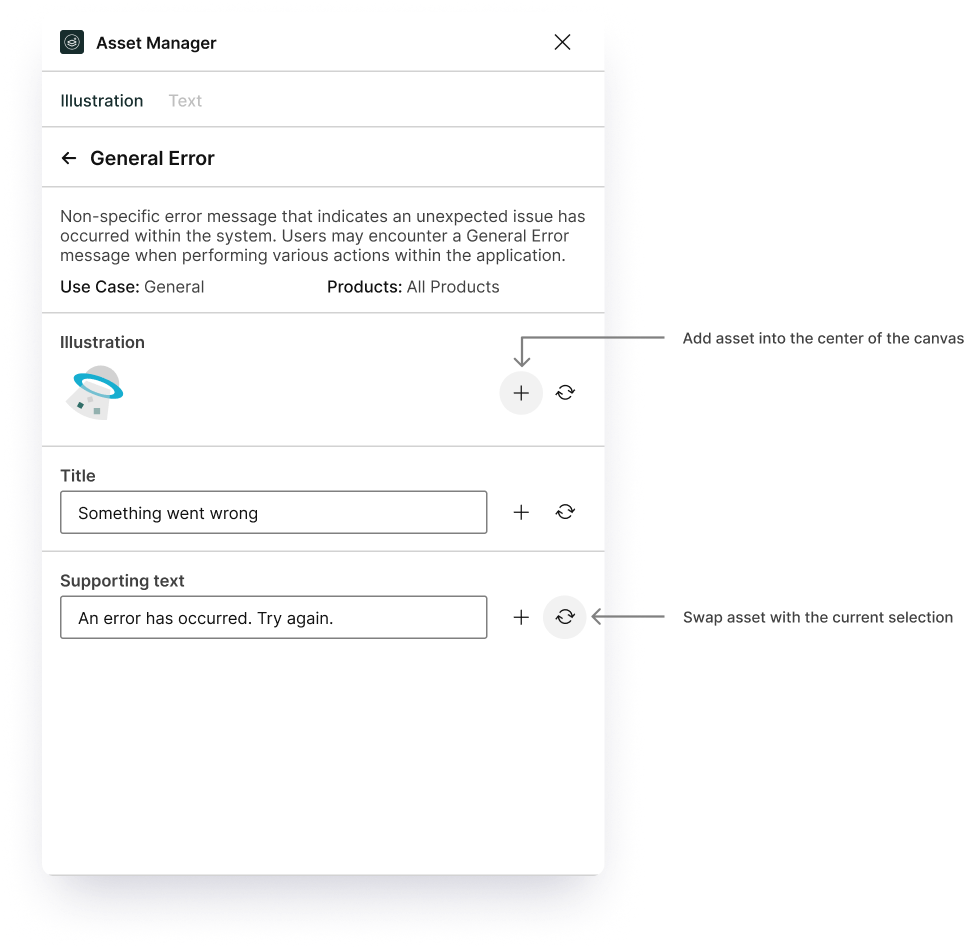
Swap groups
For text assets, users have the option to swap entire groups of content at once rather than swapping out content individually.
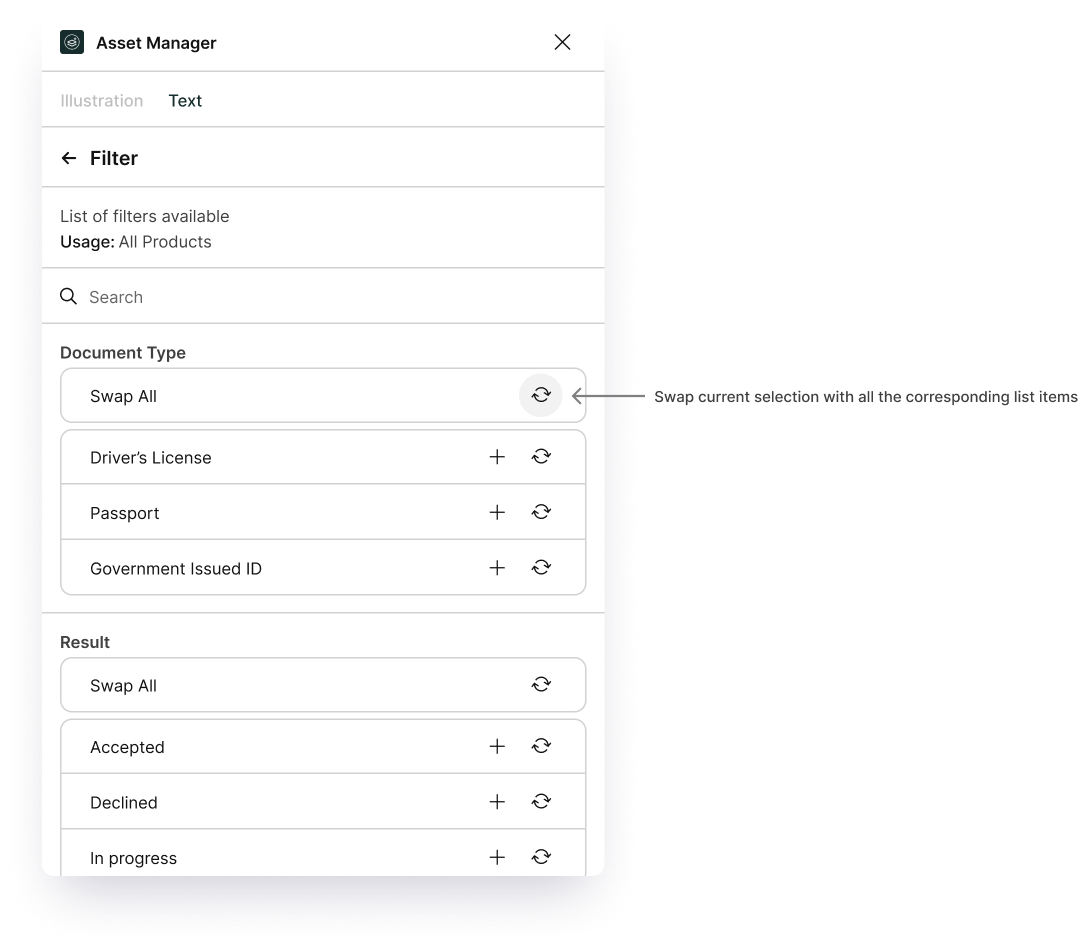
07
Impact and what's next
Shipped and integrated
The asset manager tool has been officially released to the entire design team and
integrated into every designer's workflow, leading to great improvements in both the
efficiency and consistency of new features.
In addition, stakeholder interest in future design tooling projects skyrocketed with several
ideas in the pipeline for the future.
KPI results since release

Where are we going?
We are still experimenting and collecting metrics on how the Asset Manager can be improved in the future adoption and impact-wise, but as a start, here are some things we're looking at for the future of the Asset Manager!
Cross-functional implementation
Being able to integrate to the entire design team is great, but what if we could integrate to the entire organization. Developers could be pulling from the same database as designers, ensuring 100% accuracy and consistency in both design and development implementation.
Cloud database integration
Currently, component keys and asset information is being stored locally within the plugin source code. Moving it to an external database would allow designers to update, add and remove assets without releasing a new version of the plugin.
Analytics and metrics tracking
The Asset Manager could track all insertions of assets across all projects, allowing the team to get deeper insight into what assets are being used, not used, and edited.
08
Retrospection
What I learned
During this project, I was able to gain valuable experience in collaborative design and stakeholder management. Because this project affects the design process of all designers in our team, I had
to ensure that I got feedback and buy in from stakeholders and designers.
In addition, I was able to work hand-in-hand with developers on not only
the design process, but also the development process. Not only did I foster a great
relationship with them, but I also got hands-on insight on the developer's thought
process.
Lastly, I was able to continue
polishing up my skills in Figma plugin development and bring great results to our
design system!
Next projects:
Get in touch below or directly at christophersu02@gmail.com!
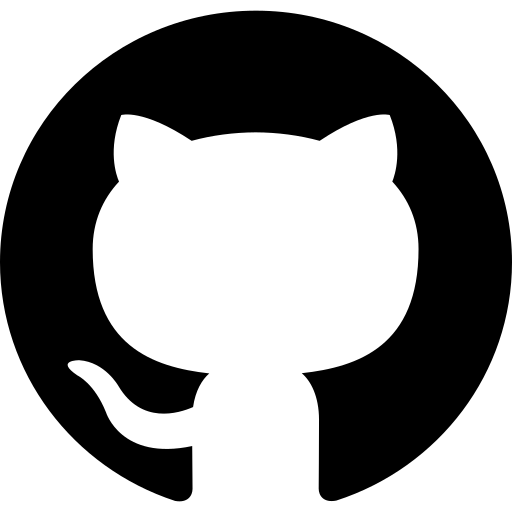 Resume
Resume© 2025 Christopher Su
Designed and developed by Christopher Su